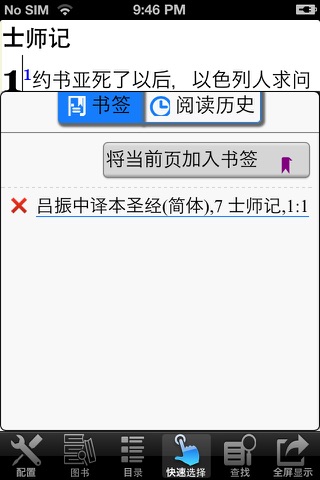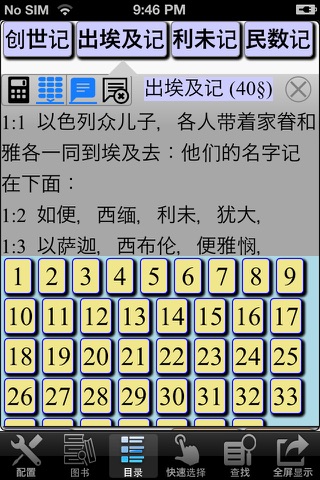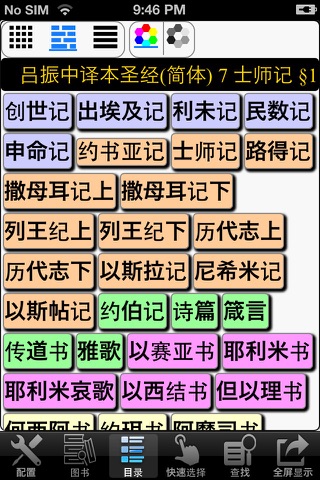圣经 (吕振中 译本)简体 app for iPhone and iPad
Developer: LoudReader Inc
First release : 10 Apr 2009
App size: 28.62 Mb
This application contains translation of bible by LuZhenzhong in Simplified Chinese.
LoudReader 以段落显示圣经, 符合读者的阅读习惯.
吕振中译本,是吕振中牧师以一人之力,把希伯来文和希腊文的原文译成的中文圣经译本。
特色
* 翻译以直译为主,一词一字都甚为留意。
* 保存原文之结构,不增不减、不趋易、不避难,务使语气连贯,轻重得体。
* 不避免非中国式语法,务将新约的原文真意表达。
吕振中译本的价值,在于忠实地把希腊原文和希伯来原文直译成中文。这种准确忠实的翻译方式,是意译所不能达到的,故此译本获得了相当的称誉。
LoudReader 是创新性的iPhone 阅读程序, 它具有以下先进功能:
* 专为iPhone 而做的存储优化, 存储相同的图书比其它程序节省超过30%的空间.
* 全屏幕阅读支持. LoudReader 只在用户需要时显示控制对话框, 而其它iPhone 阅读程序显示控制始终占用宝贵的屏幕.
* 使用HTML显示图书的多种字体, 优于其它程序的单一字体文本显示方式.
* 页内卷动控制帮助读者在长页面内快速移动到任意位置
LoudReader, an advanced iPhone reader application, provides the following important customer benefits:
* True full screen reading mode
* Real time font/font size and color/texture previews allow you to select fonts and colors and see in real time what pages would look like
– Support all iPhones available fonts
– Support different font size
– Support 70+ font color /background color/texture
* Continuous reading experience (One tap for page down/up; Left/right swipe to next/previous chapter/story)
* Portrait and landscape reading mode
* Remembers the last reading location (exact book, chapter and scroll position)
* Quick scrolling navigation between chapters/stories to provide an overview of the entire book
* Quick reference feature and web browser type functions maintain users browser history
* Displays rich formatted HTML book (NOT plain text)
* Quick and easy access to the Reader Instruction/Help
LoudReader User Instructions:
* Each chapter/story is displayed in a continuous page, use finger to scroll the page down/up to read:
- One tap on the top 1/4 of the screen to page up
- One tap on the bottom 1/4 of the screen to page down
- Swipe Left to the next chapter
- Swipe right to the previous chapter
* Double tap on the screen to pop up the control panel to access chapter navigation/ font / font size/ font color / background color/background texture
– use picker to choose a chapter and tap on the bottom blue arrow → to read
- Tap the "tool/setup" button for font / font size / font color / background color/background texture
- Tap the “?” button for Reader Instruction/Help
- Tap the bottom left "i" button to access the book content index page
* Tap the book icon on the top left of the content index page to access other books in a multi-book application